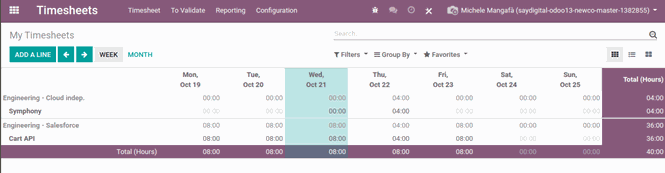Timesheets Employee
Your timesheet must be completed every week.
Timesheets
A series of internal projects have been created for the management of timesheets and in particular:
Product Marketing, to track the activities of product marketing and quality assurance team
Engineering – Salesforce, to track the activities of bit2win Salesforce team
Engineering – Cloud indep., to track the activities of bit2win cloud independent team
Engineering – Innovation, to track the activities of experimentation with new technologies / frameworks
Support & Operation, to track support activities on customer tickets and operations on systems
Within each project there are tasks that identify the modules and/or activities envisaged by the specific project.
Here is a small guide on how to use the Timesheets module:
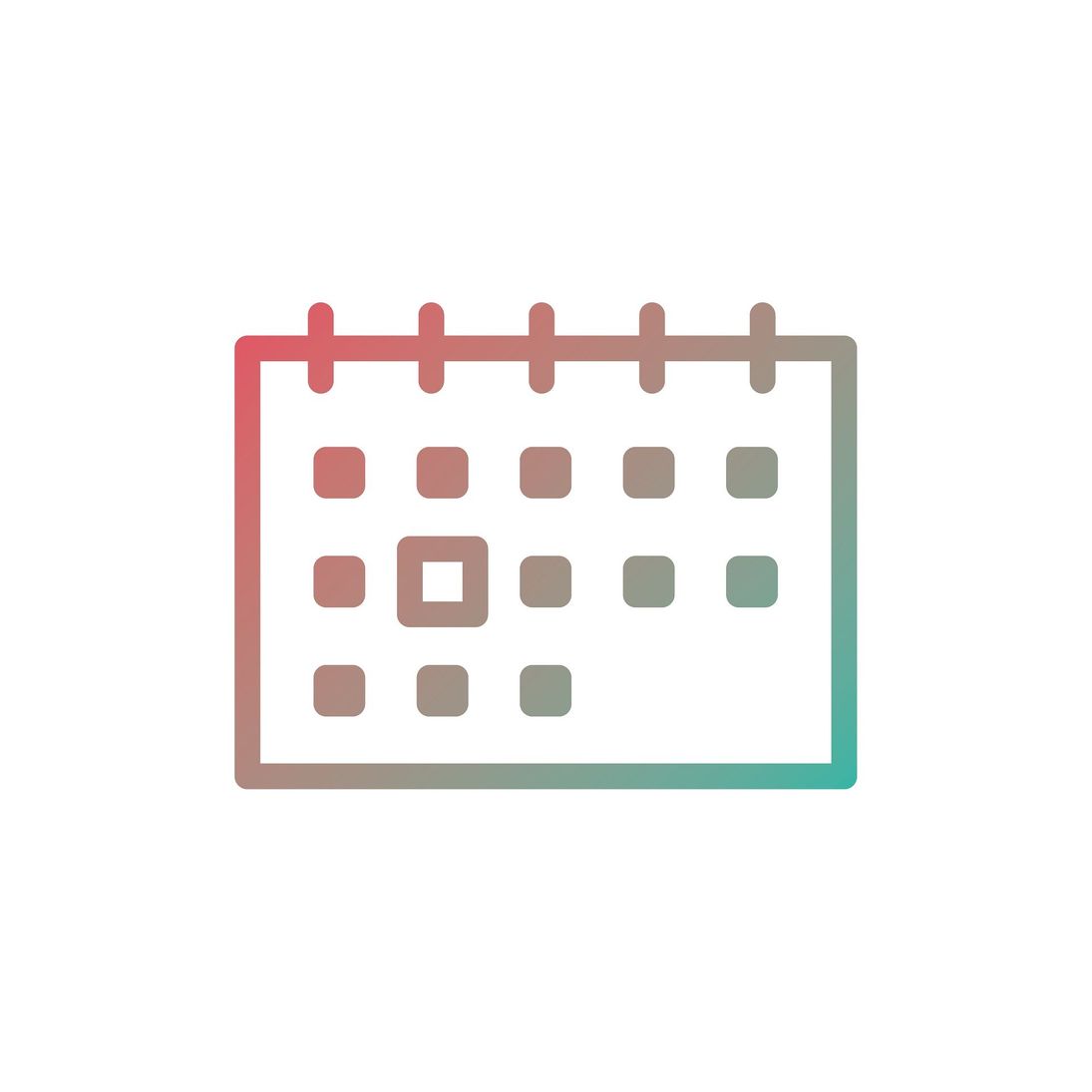
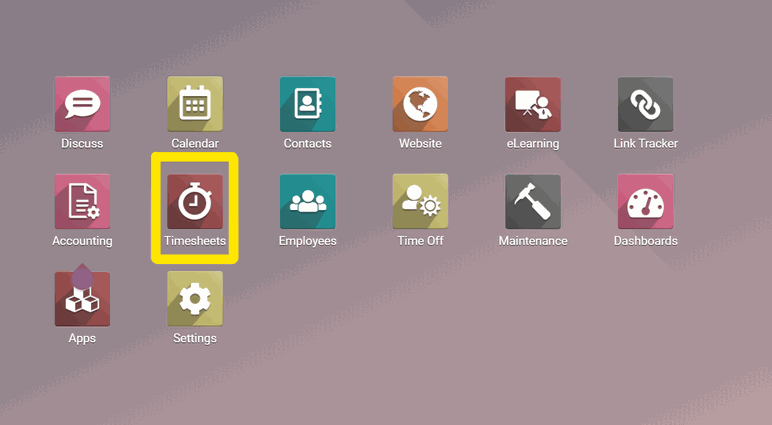
The timesheet must be completed weekly, the function to be used is the one highlighted here on the side:
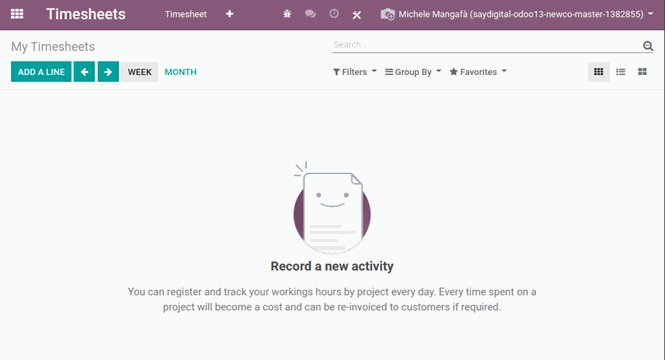
Once inside the function, you can add new tasks or allocate hours on the tasks already added. A new week will appear empty as in the image on the side:
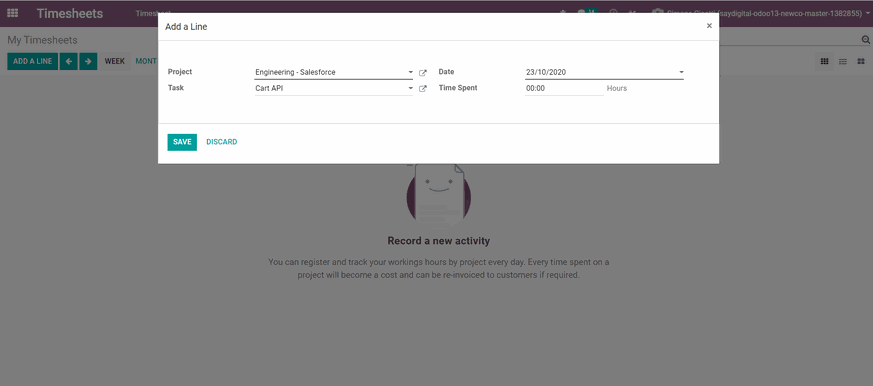
To add a new task, press the ADD A LINE button and fill in the form:
In this case we have selected the Engineering - Salesforce project and the Cart API task.
The system automatically sets the current date and you can directly enter the Time Spent or leave the field at 0 and simply press SAVE, the net effect will always be to add a row to the time report of the week that contains the selected date:
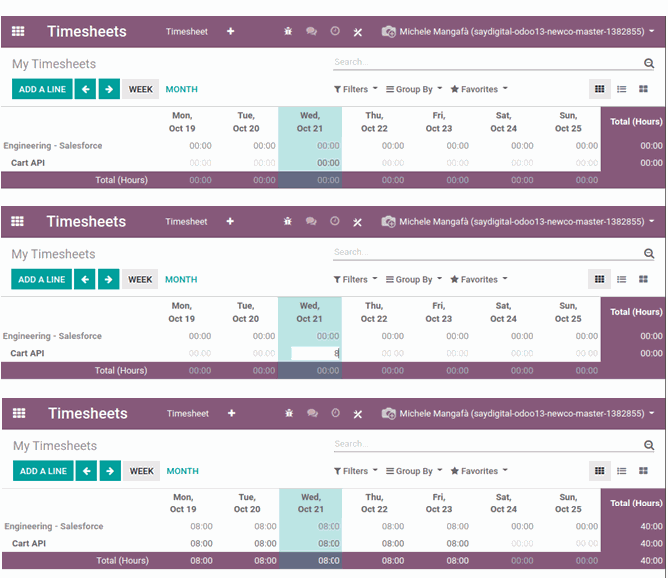
At this point you can simply enter the hours by clicking on the cells of the individual days, the user experience is that of an Excel sheet.
At this point you can simply enter the hours by clicking on the cells of the individual days, the user experience is that of an Excel sheet.